Audio
The Audio module allows you to insert one or more audio files from your WordPress media library, or one audio file from an external source, and select several playback options.
Use audio files from your media library
If you have selected the Media Library option in the Audio module, click the link to select one or more audio files to play. You can also upload new files at this time. After adding an audio file, you will be presented with several playback options.
If you select a single audio file, the rendered output will display a simple audio player with options to autoplay and loop the file as shown in the screenshot below. When you select multiple audio files, additional options appear in the settings, as shown in the screenshot below and described below.
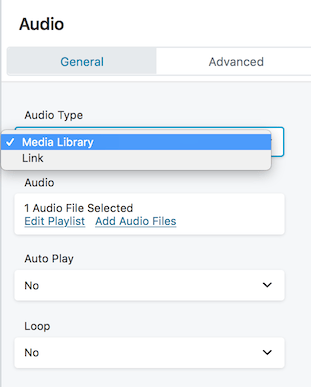
Tip: If the module content disappears when you add an audio file or edit the audio module settings, save the module and reload the page in your browser. You can do this before the page is published if you have saved the module.
- Style - Light displays the playlist with dark text on a white background, and Dark displays the playlist with white text on a dark background.
- Show playlist - If you select Yes, the audio list will appear below the player. If you select No, the first item in the playlist will be displayed and when the first item finishes playing, the next item in the playlist will be displayed and played automatically.
- Show track number - Yes, number the items in the playlist. Select No to hide consecutive numbers. See the screenshot below for an example player and playlist.
- Show thumbnail - Select Yes to display the thumbnail associated with the audio he file currently loaded in the player, if an image is available. No, images are not displayed.
- Show artist name - If you have specified an artist name in your media library, you will see "yes" in the playlist below the player. No, playlists do not display artist names. If artist metadata is specified in the media library, information about the currently playing file is displayed regardless of whether this setting is Yes or No.
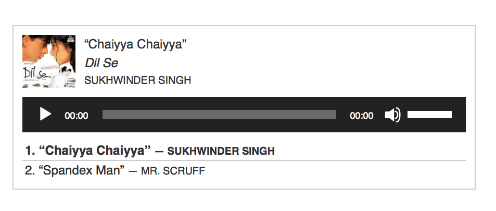
Using audio files from external sources
Audio modules allow you to play a single audio file from an external source.
External audio clips require a direct URL to the audio file to work. Given a URL, you'll see some additional options and a simple audio player in the rendered output.
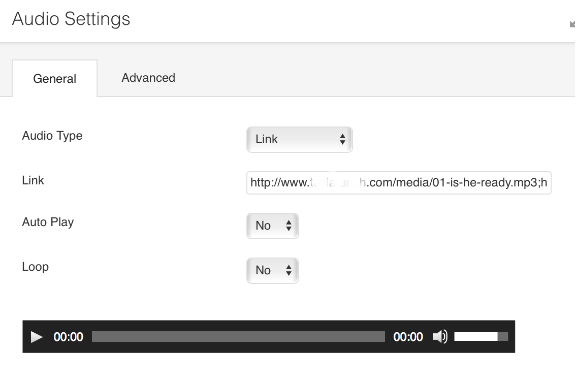
Other ways to embed audio
Missing URLs for one or more audio files If you try to link to an audio file on a website, that website may have code that you can copy and paste to embed the file in the player. SoundCloud, for example, has a help page that shows how to embed files from your website into WordPress. In this case, place the embedded audio code in an HTML module.
To create a playlist of multiple audio files from external sources, you must write your own custom code or use a playlist plugin.
